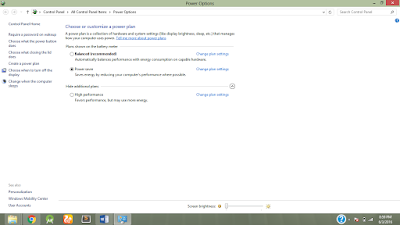Most of us have heard about GitHub as an open Source
Community for Developers, but what does it actually means and how we can get
started to use one of the popular platform used by many developers to make contribution
to open source projects. So let’s get started,
GitHub is a Version Controlled System mainly used for source
codes. In simple words, It can be used by developers to put there codes of
project at one place which can be accessed easily by there teammates. So they
can change the code as per there requirements and get the job done easily. I
know many of us will be confused due to this so let’s take an example.
Suppose, in college you are working on Group project with
your team members. You have divided your tasks in your team. Now you have
finished your task and want to combine your work with the remaining work done
by your team members. For that you asked your team for project codes and they
given you.but suddenly you realized that you have to make some changes to your
own work but it will be difficult task for you to do that work again from
certain point which also affects the work of your teammates.
Therefore imagine a situation where you have one copy of
your project which can be accessed by all of your team members so that they can
make required changes without affecting previous code, it will be very easy as
compared to your method. So here comes a GitHub. With the help of github we can
put our projects folders on web, can make changes to source codes and access
these changes by retrieving it to your local system by using command line tool
known as Git. It consists of some commands in order to push your projects on
GitHub server, make changes to your project files and pull back those changes
back to your local folder.for more information
about how to use github command line tool,go to
You can also download the different projects provided by different
developers and organisations and can contribute to there project by providing
bug fixes, error corrections or by adding new features.
Here are some references for getting started with Github.